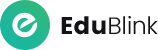POST NOTES
MOST FREQUENT QUESTIONS AND ANSWERS

STEP 1:
(http://kolejunikop.zavycampus.com/UserScreens/WelcomePage.aspx)
The lecturer has to login the web portal as the lecturer privilege. After login successfully, through the welcome page there is ‘Post Notes’ and kindly click it to proceed.
STEP 2:
(http://kolejunikop.zavycampus.com/Admin/ManageNotes.aspx)
Consequently, it will be directed to the ‘Post Notes’ page.
In the ‘Post Notes’ page there is ‘Create Notes’ button shown on the top of at the right side of the page and kindly click it to proceed.



STEP 3:
(http://kolejunikop.zavycampus.com/Admin/ManageNotes.aspx)
The lecturer must fill in all the mandatory fields form (*Required) and kindly click the ‘Save’ button to proceed.
STEP 4:
(http://kolejunikop.zavycampus.com/Admin/ManageNotes.aspx)
Consequently, the ‘Notes Inserted Successfully’ will be appeared at the top after the ‘Save’ button has been performed. Thenceforth, kindly click the ‘Post This Notes’ to proceed.



STEP 5:
(http://kolejunikop.zavycampus.com/Admin/ManageNotes.aspx)
Thereafter, it will be directed to the ‘Post Notes’ page. Kindly checked or marked the list that lecturer intends to post the notes.
STEP 6:
(http://kolejunikop.zavycampus.com/Admin/ManageNotes.aspx)
Kindly click the ‘Search and add users to post this Notes’ and at the bottom section it will be appeared in order to search the users with whom the lecturer intend to post the notes.


STEP 7:
(http://kolejunikop.zavycampus.com/Admin/ManageNotes.aspx)
Search the criteria through program of the students and their batches. After the lecturer clicked the ‘Search’ button, all the students name will be shown at the bottom section and the lecturer may checked the list of the student with whom the lecturer wanted to post the notes.
STEP 8:
(http://kolejunikop.zavycampus.com/Admin/ManageNotes.aspx)
After checked the specific student, then the lecturer may kindly click the ‘Post’ button to proceed.